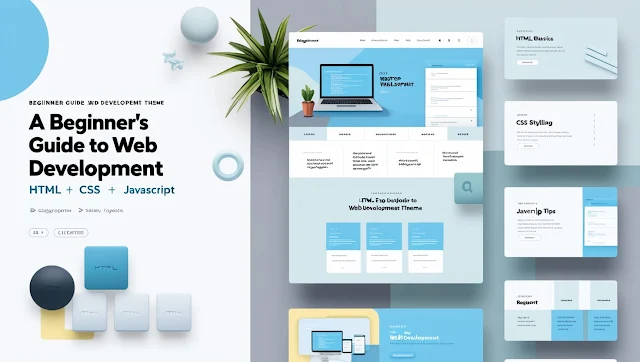Introduction
Creating your first website can seem like a daunting task, especially if you’re just getting started with web development. However, by learning the basics of HTML, CSS, and JavaScript, you can build a functional and visually appealing website from scratch. These three languages form the foundation of web development and are essential for every beginner to understand.
In this guide, we’ll walk you through the process of building your first website using HTML, CSS, and JavaScript. By the end of this tutorial, you’ll have a basic, responsive website that you can continue to build on as your skills grow.
What Are HTML, CSS, and JavaScript?
Before we dive into the actual building process, it’s important to understand what HTML, CSS, and JavaScript are and how they work together to create a website.
HTML (HyperText Markup Language): HTML is the backbone of a webpage. It structures the content and defines elements like headings, paragraphs, links, images, and forms.
CSS (Cascading Style Sheets): CSS is used to style your webpage. It controls how HTML elements look, including colors, fonts, layout, and more, making your website visually appealing.
JavaScript: JavaScript is the programming language that adds interactivity to your website. It can respond to user actions, handle animations, create dynamic content, and more.
Step-by-Step Guide to Building Your First Website
Now that you understand the basics, let’s go through the process of building your first website using HTML, CSS, and JavaScript.
1. Set Up Your Development Environment
To start building a website, you’ll need two things:
- A text editor: This is where you’ll write your code. Popular options include Visual Studio Code, Sublime Text, or Notepad++.
- A web browser: This is where you’ll view your website and see how your code looks when rendered. You can use Chrome, Firefox, Safari, or any browser of your choice.
Create a folder on your computer to store your project files. You can call it "My First Website."
2. Write the HTML Structure
Let’s start with the HTML file. Open your text editor and create a new file named index.html. This will be the homepage of your website.
<!DOCTYPE html>
<html lang="en">
<head>
<meta charset="UTF-8">
<meta name="viewport" content="width=device-width, initial-scale=1.0">
<title>My First Website</title>
</head>
<body>
<header>
<h1>Welcome to My First Website</h1>
<p>This is a basic website built with HTML, CSS, and JavaScript.</p>
</header>
<nav>
<ul>
<li><a href="#">Home</a></li>
<li><a href="#">About</a></li>
<li><a href="#">Contact</a></li>
</ul>
</nav>
<main>
<section>
<h2>About Me</h2>
<p>Hi, I’m learning web development, and this is my first website!</p>
</section>
</main>
<footer>
<p>© 2024 My First Website</p>
</footer>
</body>
</html>
Explanation:
- The
<!DOCTYPE html>declares that this is an HTML5 document. - The
<html>element contains everything on your webpage. - The
<head>section contains metadata about your page, such as the title. - The
<body>section contains the visible content, including headers, paragraphs, and links.
3. Style Your Website with CSS
Now that you’ve structured your website with HTML, it’s time to make it look visually appealing with CSS. Create a new file in your project folder and name it styles.css. Link it to your HTML file by adding the following line inside the <head> section:
<link rel="stylesheet" href="styles.css">
Next, add some basic styles to styles.css:
/* styles.css */
/* General body styles */
body {
font-family: Arial, sans-serif;
margin: 0;
padding: 0;
background-color: #f4f4f4;
color: #333;
}
/* Header styles */
header {
background-color: #3498db;
color: white;
text-align: center;
padding: 20px 0;
}
/* Navigation styles */
nav ul {
list-style-type: none;
padding: 0;
background-color: #333;
text-align: center;
}
nav ul li {
display: inline;
margin: 0 15px;
}
nav ul li a {
color: white;
text-decoration: none;
font-weight: bold;
}
/* Main content */
main {
padding: 20px;
background-color: white;
}
/* Footer styles */
footer {
background-color: #333;
color: white;
text-align: center;
padding: 10px 0;
position: fixed;
bottom: 0;
width: 100%;
}
Explanation:
- The CSS styles the entire page, including the body, header, navigation menu, main content, and footer.
- The header and footer have a background color to differentiate them, while the text color is changed for readability.
- The navigation is styled as a horizontal menu with inline list items.
4. Add Interactivity with JavaScript
To make your website interactive, we’ll add some JavaScript. Create a new file in your project folder called script.js. Link it to your HTML file by adding the following line just before the closing </body> tag:
<script src="script.js"></script>
Now, let’s add some basic JavaScript to greet visitors when they click on a button. Add this button to your HTML inside the <main> section:
<button id="greet-btn">Click me for a greeting!</button>
<p id="greeting"></p>
Then, in script.js, write the following code:
// script.js
document.getElementById('greet-btn').addEventListener('click', function() {
document.getElementById('greeting').textContent = 'Hello, welcome to my first website!';
});
Explanation:
- This JavaScript code listens for a click event on the button (
greet-btn). - When the button is clicked, a greeting message is displayed in the
<p>element with the idgreeting.
5. Make Your Website Responsive
A responsive website adapts to different screen sizes, making it accessible on both desktop and mobile devices. Add the following CSS media query at the end of your styles.css file to make the website responsive:
/* Mobile-friendly styles */
@media (max-width: 600px) {
nav ul li {
display: block;
margin: 10px 0;
}
header, footer {
text-align: left;
padding: 15px;
}
main {
padding: 10px;
}
}
Explanation:
- The media query ensures that when the screen width is 600px or smaller (mobile devices), the navigation links are displayed in a vertical stack, and the padding for the header, footer, and main content is adjusted for smaller screens.
Testing and Deployment
Once your website is complete, it’s important to test it across different browsers and devices to ensure everything looks and functions as expected. After testing, you can deploy your website online using platforms like GitHub Pages, Netlify, or Vercel, which allow you to host static websites for free.
Conclusion
Congratulations! You’ve successfully built your first website using HTML, CSS, and JavaScript. This beginner’s guide covers the essential steps for structuring, styling, and adding interactivity to a website. As you continue to learn and practice, you can expand your website with more advanced features like forms, animations, and dynamic content.
Next Steps:
- Experiment with additional CSS styling to customize the appearance of your website.
- Learn more about JavaScript to add interactive features like sliders, modals, and form validation.
- Explore CSS frameworks like Bootstrap to make responsive design easier.
Building websites is an ongoing learning process, but with this foundation, you’re well on your way to becoming a skilled web developer!